Upload and Manage Media
In this section, you will learn how to check metadata and upload audio files to the Media Control Panel.
Checking Metadata
Music files usually contain metadata such as Title, Artist, Album, and Year. This information appears on your stream and is used to fetch album artwork.
To check metadata on your computer:
- Right-click the audio file and select Properties
- Go to the Details tab
- Review or enter the metadata fields, then click Apply
Checking Multiple Files
For editing metadata across multiple files at once, we recommend using MP3TAG.
This is popular with broadcasters and makes bulk tagging easy:
👉 https://www.mp3tag.de/en/
MP3TAG Preview
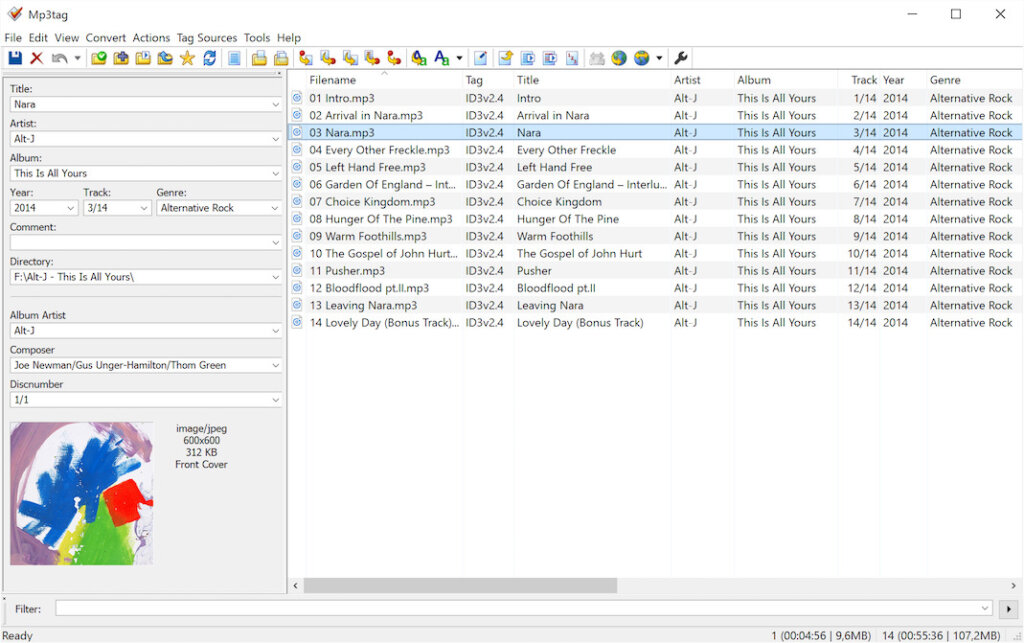
Navigate to the Media Manager
Upload Media
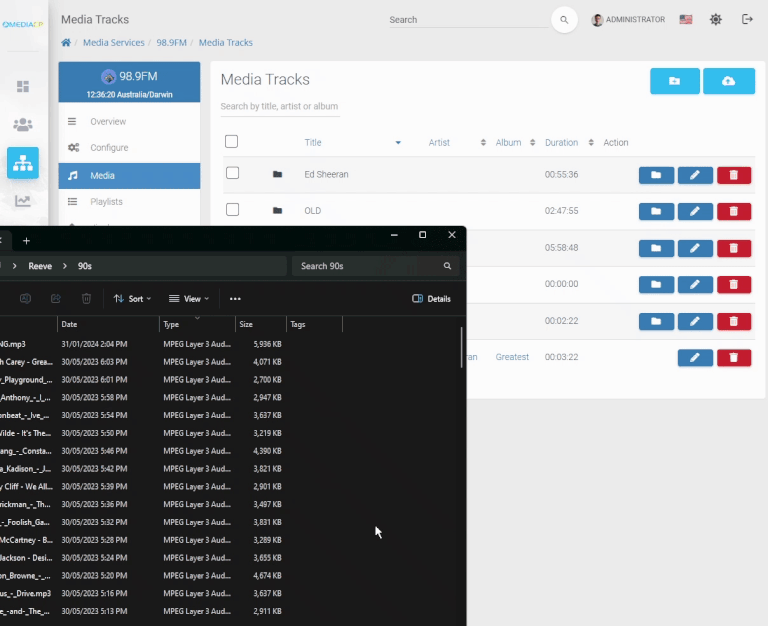
Drag and drop the media files from your PC into the Media Manager.
Managing Audio Files
Creating folders in the Media Manager helps organize your library.
You can then create playlists for entire folders and schedule them for AutoDJ playback.
Folder Creation
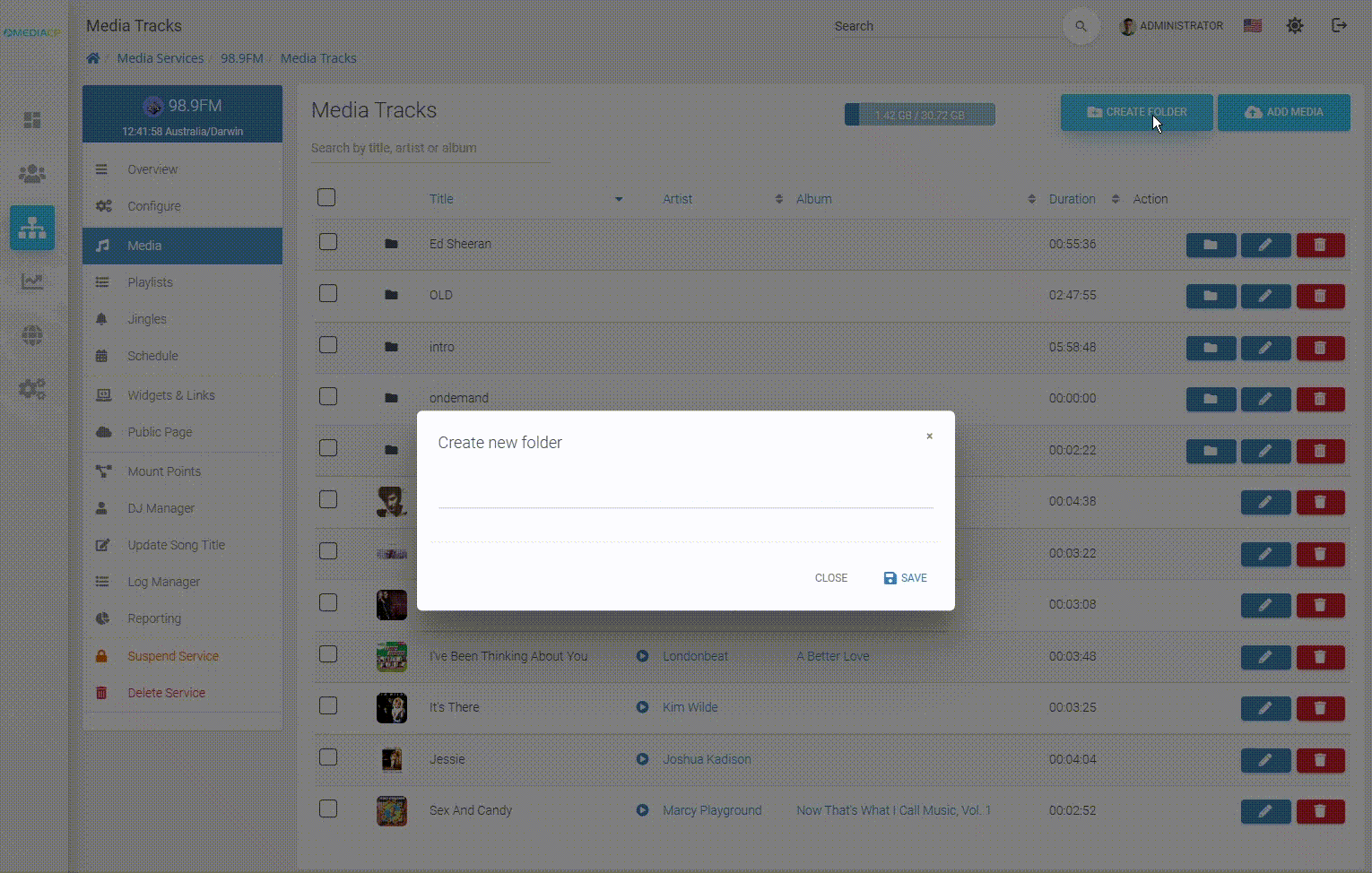
Edit Metadata
You can edit metadata and cover art directly within the media panel.
Editing Metadata
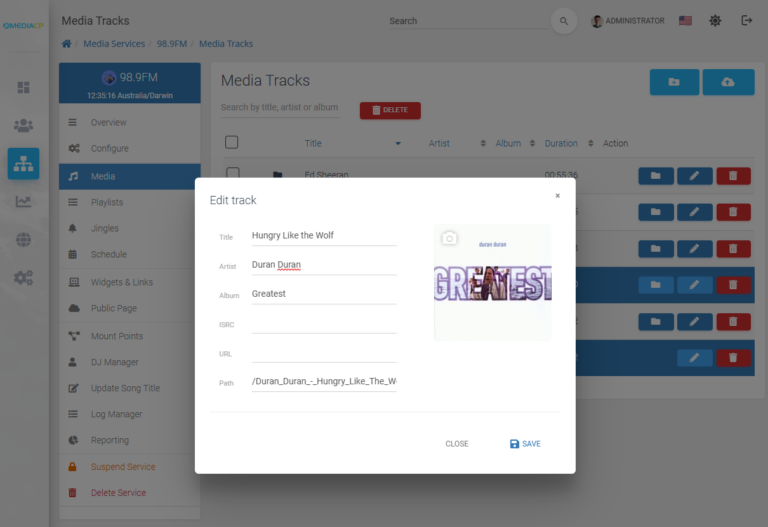
Right-click any uploaded track and select Edit Track.
Broadcasting with AutoDJ
Learn how to broadcast your uploaded media using AutoDJ.
👉 https://forum.lethalstreamz.com/d/3-broadcasting-with-autodj
Broadcasting with AutoDJ