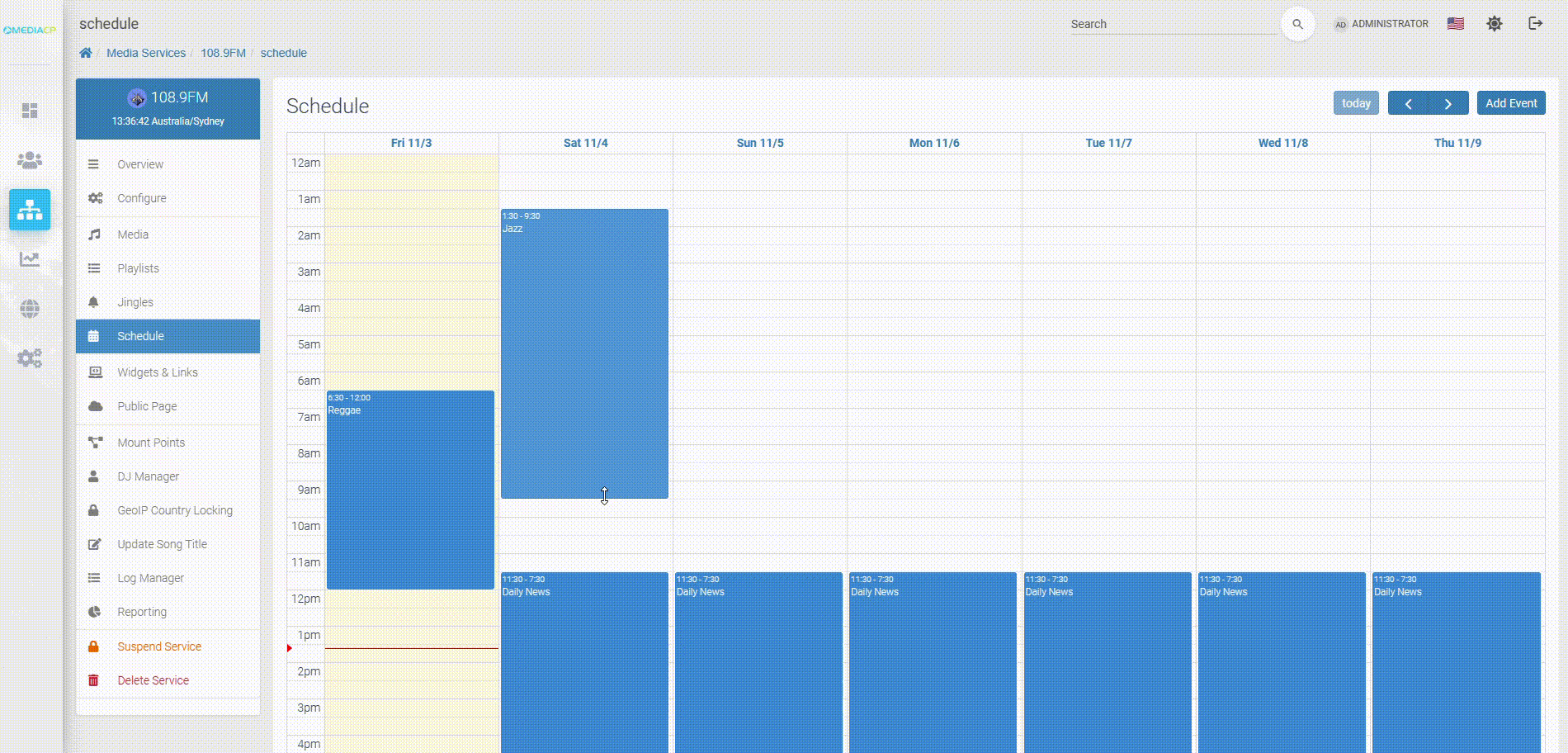DJ Accounts
DJ accounts allow individual DJs to broadcast live to your service using their own private login.
They can also be restricted to specific hours and prioritized over other DJs.
✅ Icecast
✅ Shoutcast*
Shoutcast requires AutoDJ to be enabled in order to use DJ Manager.
Icecast works without AutoDJ, but features like DJ Priority and Scheduled Access are limited.
Step 1 – DJ Manager
You can manage and create DJ accounts from the DJ Manager page.
To get started, click Add DJ in the top-right corner.
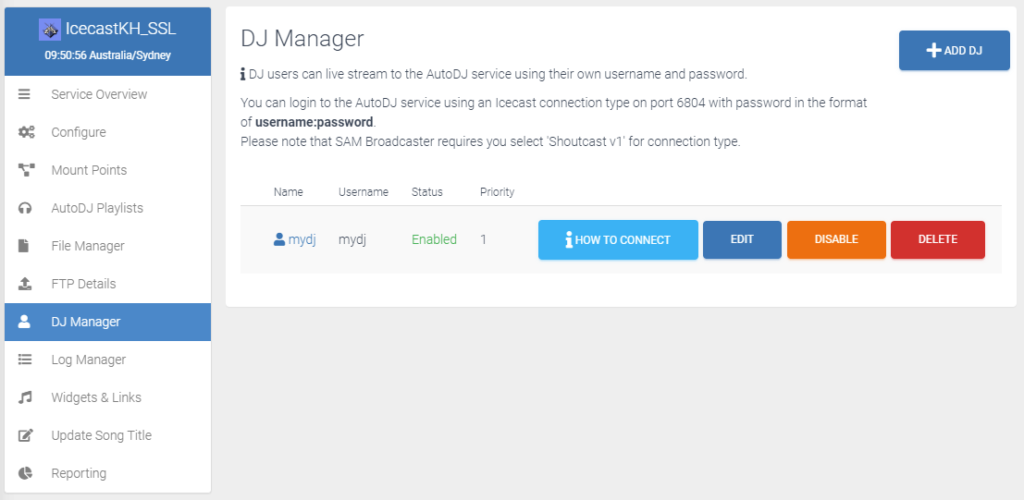
Step 2 – Create DJ Account
Enter the DJ account credentials and settings.
If AutoDJ is enabled, you can configure:
• DJ Priority
• Scheduled Access
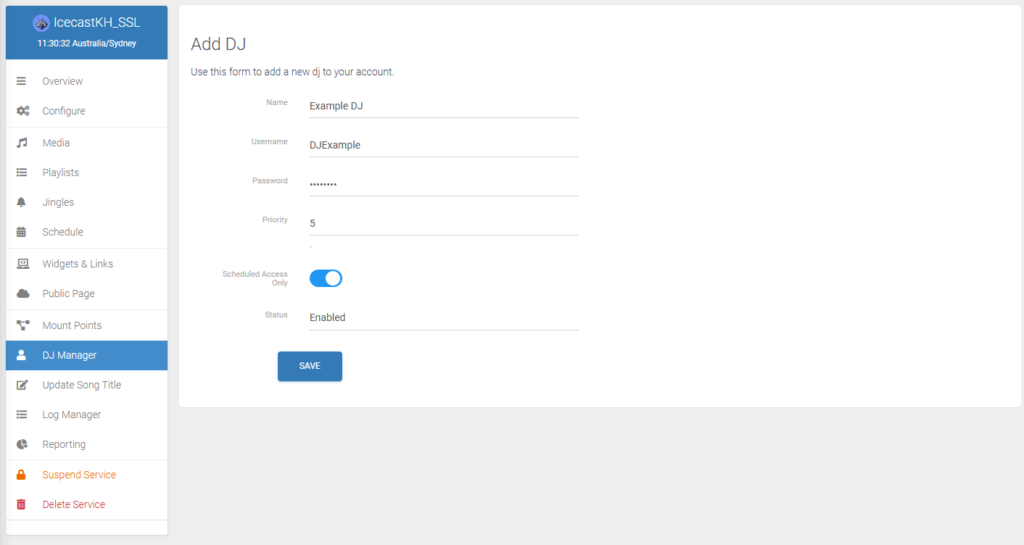
Step 3 – How to Connect
Click How to connect next to the DJ account you want to broadcast with.
Important notes:
• DJ Priority requires AutoDJ to be enabled
• You MUST connect using an Icecast 2 compatible encoder
• You MUST connect using the correct mount point
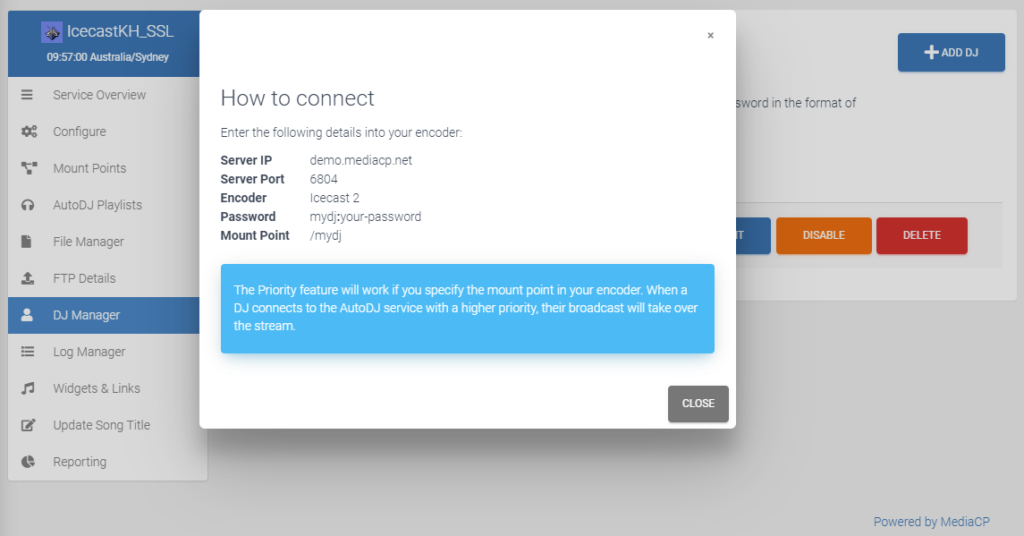
Step 4 – Connect with Encoder
Configure your encoder using the connection details provided in the panel.
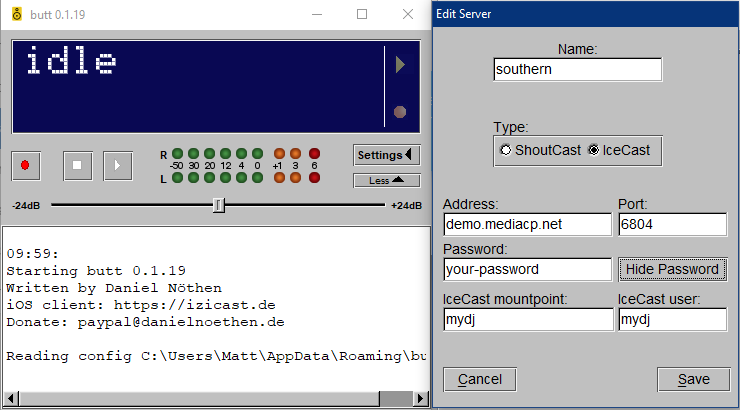
Scheduled Access
If Scheduled Access is enabled for a DJ, they can only connect during their scheduled time slots.
Scheduling is done in the Scheduling Calendar.
From the calendar, you can also enable Automatic Disconnect, which kicks the DJ off-air when their event ends.
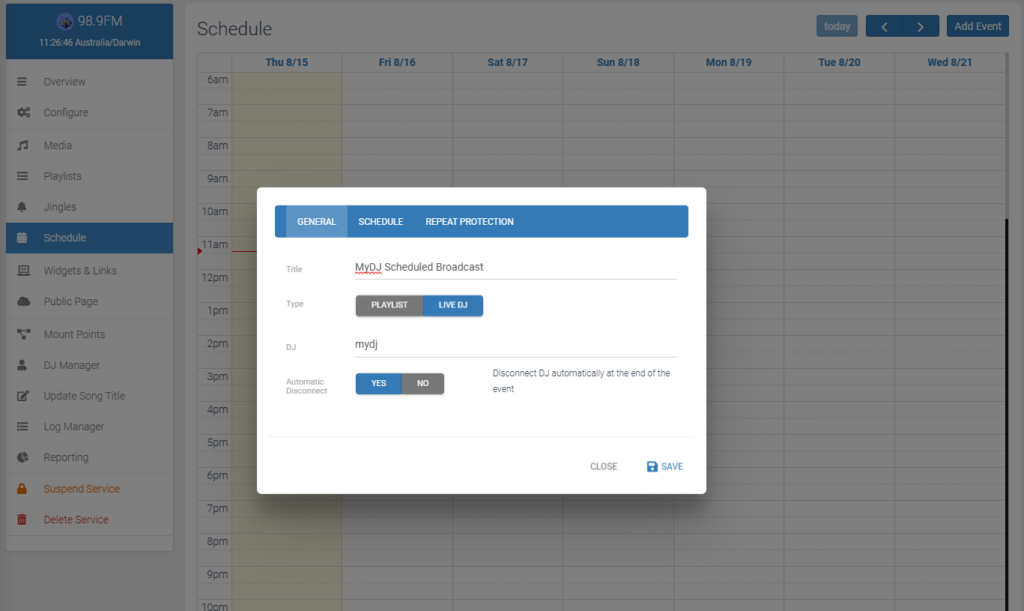
DJ Priority
You can prioritize DJs so the stream automatically switches to the DJ with the highest priority.
Requirements:
• Liquidsoap AutoDJ must be enabled
• DJ must connect using Icecast 2 encoder
• DJ must connect to their assigned mount point
If a higher-priority DJ connects, their stream will override lower-priority DJs.
Lower-priority DJs are not disconnected; their stream is just not used.
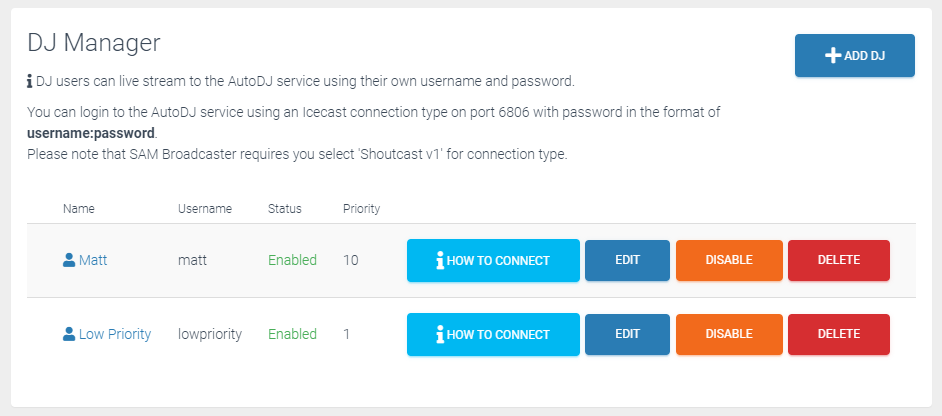
Broadcasting with AutoDJ
DJ Manager works best when combined with MediaCP’s AutoDJ.
Learn how to broadcast using AutoDJ:
👉 https://www.mediacp.net/doc/audio-broadcaster-guide/broadcasting-with-autodj/