Upload & Manage Media Using FTP
This guide explains how to upload and manage your media library using FTP.
What is FTP?
File Transfer Protocol (FTP) is a standard method of transferring files between your computer and a server over a network.
In MediaCP, FTP is useful for managing large media libraries manually and uploading files in bulk.
Find Your FTP Login
Before connecting with an FTP client, you need your FTP access details.
- Login to your MediaCP control panel
- Select Services
- Click Overview on your service
- Select Media from the left-side menu
- Click the Upload icon in the top-right
- Choose UPLOAD MEDIA TRACKS VIA FTP
- Your FTP server address, port, username, and password will be displayed
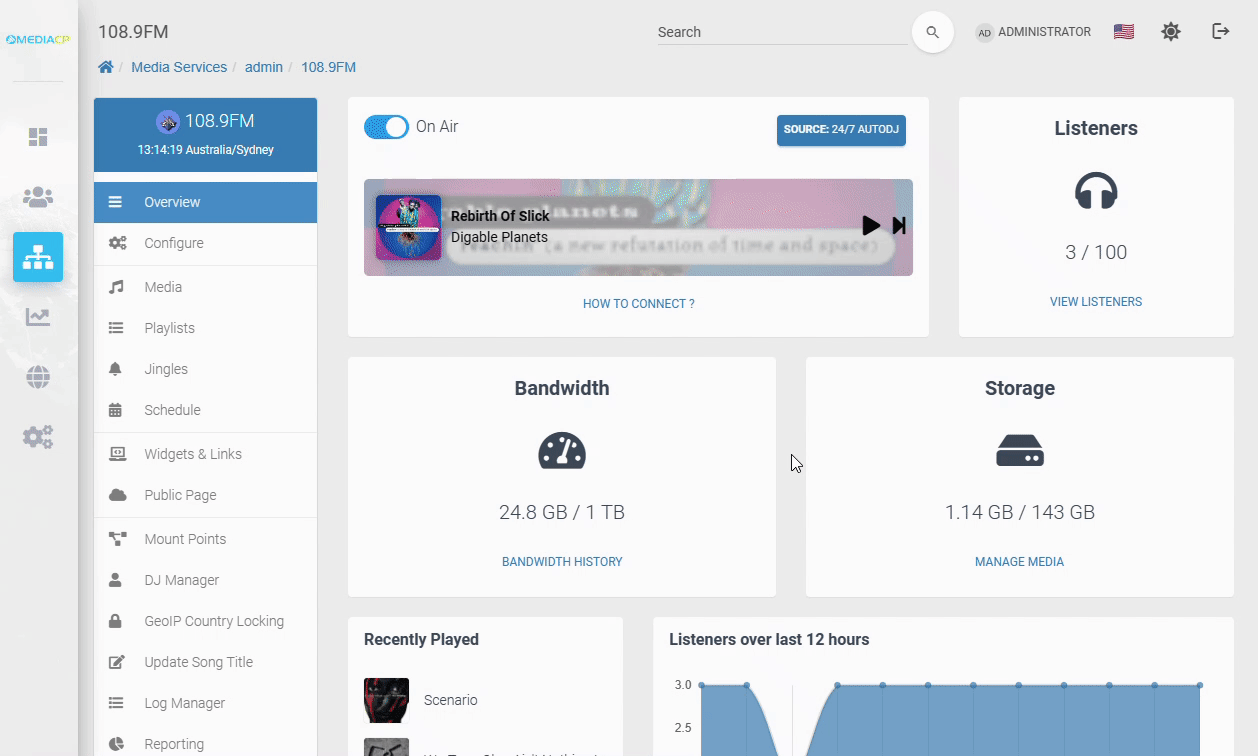
Connect to FTP & Upload Media
You can connect using any FTP client.
In this guide we use FileZilla, since it's free, cross-platform, and widely used.
- Download and install FileZilla: https://filezilla-project.org/
- Enter your FTP: Host, Username, Password, and Port
- Click Quick Connect
- Accept the certificate if prompted
- Drag and drop files between your computer and the MediaCP server
- You can upload, delete, or organize files freely
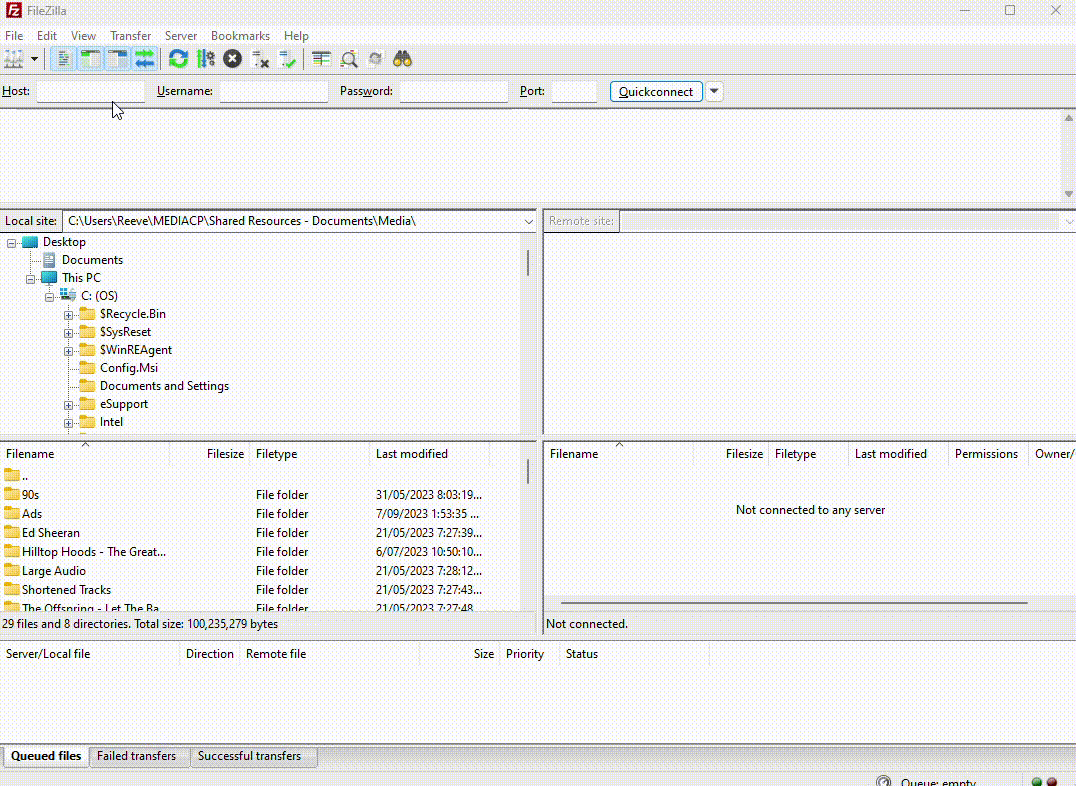
Once connected, you can manage your media library smoothly and efficiently using FTP.