Winamp SHOUTcast DSP Plugin
This guide explains how to connect Winamp with the SHOUTcast DSP Plugin to broadcast live to your Shoutcast 2 stream.
Winamp is one of the oldest and simplest tools for beginners starting with internet radio.
Compatibility
Windows: Yes
Mac OS X: No
MP3 Streaming: Yes
AAC Streaming: No
Website: https://winamp.com
Cost: FREE
Installation Steps
1. Download Winamp
Download and install Winamp from:
https://www.winamp.com
2. Install the SHOUTcast DSP Plugin
Download the DSP plugin from:
http://download.nullsoft.com/shoutcast/tools/shoutcast-dsp-2-3-5-windows.exe
Configure Winamp
1. Open Preferences
Inside Winamp, go to:
File → Preferences
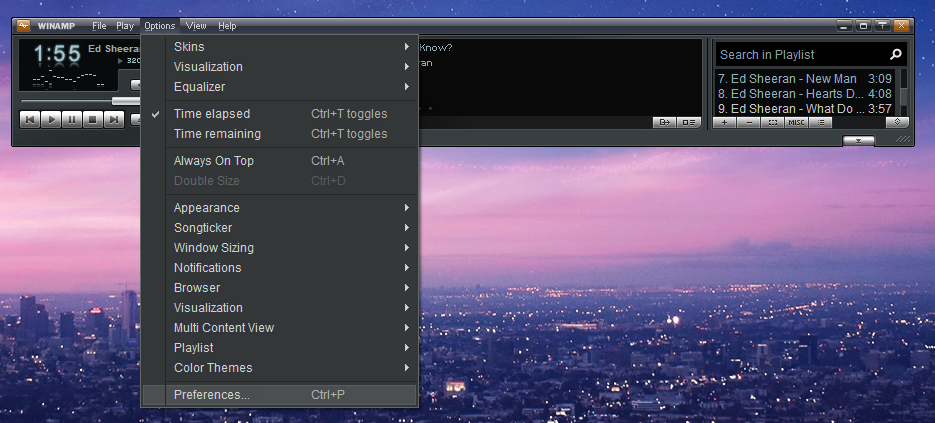
2. Open the DSP Plugin
Go to:
DSP / Effects → Nullsoft SHOUTcast Source DSP
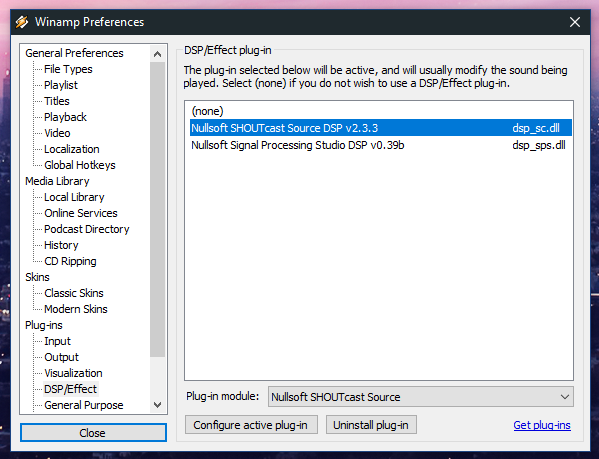
Encoder Setup
3. Select Encoder Settings
Select the Encoder tab and choose your bitrate.
Note: Streaming above MP3 128Kbps requires a Shoutcast 2 Premium license.
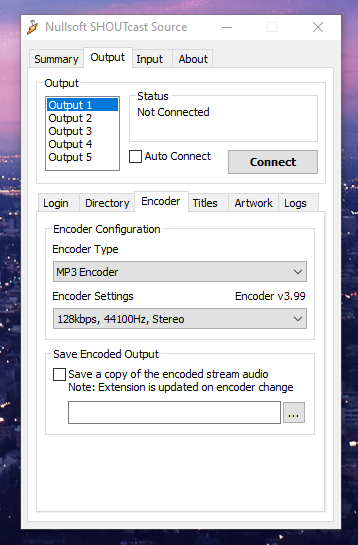
Connect to Your Stream
4. Configure Stream Login
Enter the Shoutcast 2 server details provided in your MediaCP Service Overview.
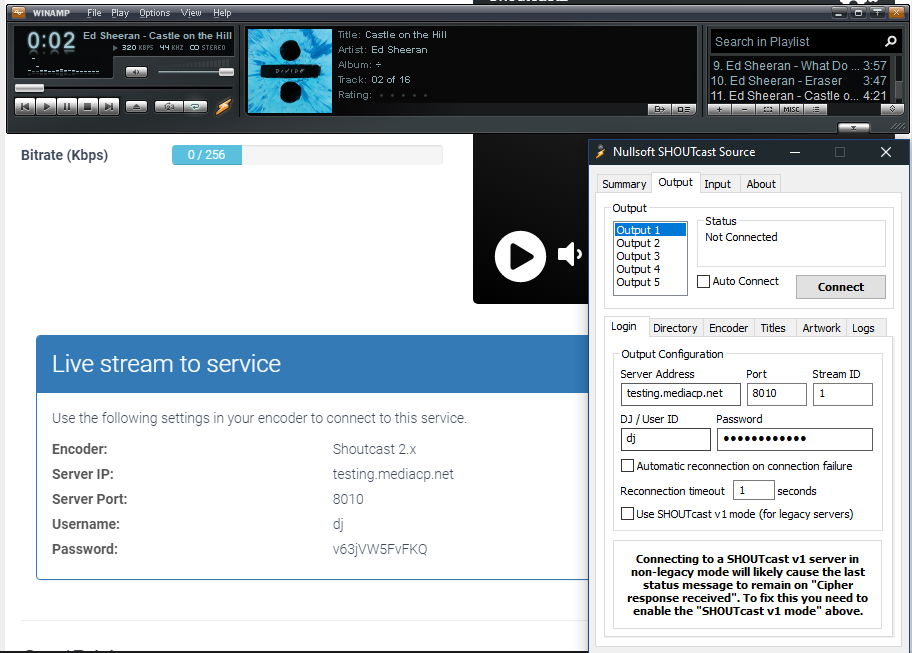
Once the information is entered, press Connect to go live.
You’re Broadcasting!
As soon as the plugin connects, your live stream is online and feeding directly into your Shoutcast service.